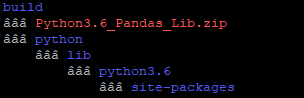This post provides step-by-step instructions to create an EC2 instance and access the instance via SSH telnet. As a newbie in the AWS world, I struggled a lot to understand vocabulary related to it.
Hope this is helpful and happy learning !!!
----------------------------------------------------------------------------------------------------------------------------------
Steps to create EC2 instance:
1) Navigate to https://console.aws.amazon.com/ec2/v2/home?region=us-east-1#Instances:sort=instanceState.
2) Under the Instance tab in the EC2 dashboard. Go for launch instance and choose the AMI type. Here I am creating a Ubuntu instance.
3) Click next and choose the instance type. I have chosen the free tier here.
 |
| EC2 Instance Type |
4) Clik next and I am using the default VPC that is created when your AWS account is created and select any one of the subnets in which you want to launch your instance.
 |
| EC2 Instance Details |
5) Clik next and go for “Add Storage”. Here I have chosen the basic volume type
and size as default.
 |
| EC2 Storage |
6) Next add tag which is optional, if you have numerous number of instances running then it is better to add a unique tag name for recognition.
I have added a tag for example.
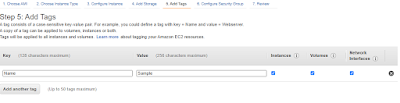 |
| EC2 Tag |
 |
| EC2 Security Group |
8) After this, we can “Review and Launch” the instance. While launching the instance create a new key pair or use the existing key pair.
 |
| EC2 Key Pair |
Steps to convert key pair from PEM into PPK format
1) Open puttygen.exe and load the PEM file.
2) The type of key to generate should be SSH-2
RSA and the number of bits generated should be 2048.

puttygen.exe
3) Once the file is imported, go ahead and save
the file as private key.
----------------------------------------------------------------------------------------------------------------------------------
Steps to connect to the instance via SSH :
1) Open putty and use the private IP address of the instance, which will be available under the Networking tab of the instance.
2) And load converted PPK file under CONNECTION
-> SSh ->AUTH.
 |
| Putty |